Setup your Wallet
Simply go to your digital wallet in the RateCards app by tapping the menu icon (three lines) at the top left of most screens. Then a menu opens, scroll down and tap the ‘Wallet‘ row. Also, you can access your wallet from the ‘Dashboard‘ by tapping the large green and blue blocks labeled ‘Earnings‘
Add a Bank Account
Check out this guide for help with connecting a bank account to your RateCards’ wallet.
To connect a bank account to the RateCards’ app:
- Go to the “Profile” tab by tapping your picture or name
- Tap the Wallet button
- Tap “Add a bank or card…” and then select “Bank”
- Select your preferred verification method
Please see this image for help identifying the account and routing numbers for your bank account:
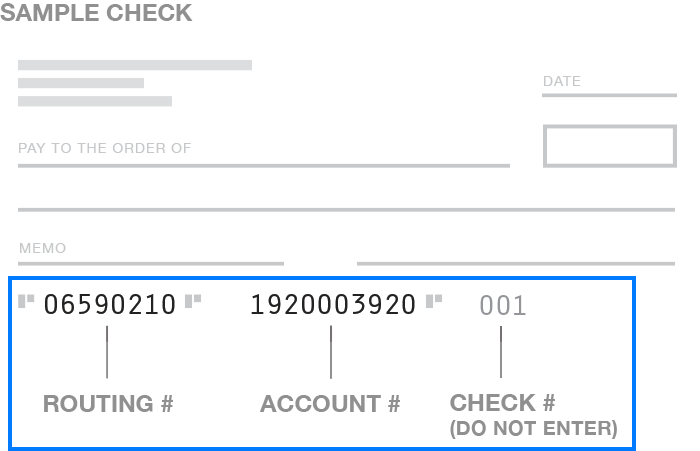
There are a few important things to keep in mind when you add your bank account manually (using the account and routing numbers):
- Do not enter the check number that appears after your account number. This can cause transfers to fail or be rejected by your bank.
- When you add your bank account to RateCards manually, we’ll send “microtransfers” to your bank account and withdraw them to verify ownership (these will each be $1 or less). To avoid any overdraft or other bank fees, make sure you have at least $2 in your bank account.
Once you add a bank account to RateCards, we strongly recommend that you verify it before initiating any transfers. RateCards is not responsible for lost bank transfers as a result of incorrect bank credentials.
Why am I getting an error when I try to add my bank to RateCards?
If you’re trying to add your bank account using instant verification, make sure you’re using the correct login information. There’s a limit to how many times you can attempt to add a bank account using instant verification in one day, so you may need to wait until the next day to try again.
You can also try adding the bank account using manual verification, but keep in mind it takes at least 1 full business day to complete this verification process (and you can’t make payments from the bank account until it’s verified).
If you need to send a payment right away, try adding the debit card associated with your bank account instead.
FAQ
Where can I see my payment methods on RateCards?
If you’re on the RateCards app, go to the “Profile” tab and check the Wallet section. You should see a list of the bank accounts and cards that you’ve added to your RateCards account.
Can I use a prepaid card or gift card on RateCards?
We allow credit, debit, and prepaid, network branded (e.g. American Express, Discover, MasterCard, Visa) cards registered under your name to be added to RateCards. Please note the following:
- Cards may be declined by the card issuer or RateCards for funds availability or fraud prevention reasons
- Some payment cards may require a ZIP code to be linked to your account
What about credit cards?
Some credit card providers charge cash advance fees (possibly including an additional dollar amount or percentage rate, in addition to other possible cash advance service fees, including a higher APR) if you use your credit card to make payments to friends on RateCards. For more information about whether your card provider charges these fees, contact your card provider.
Are there fees to use RateCards?
For information about our fees, please visit here.
Can I change where my RateCards payment is coming from?
If you’ve already sent your payment, no. There’s no way to change the payment method or amount of your payment after it’s been sent. This is because the moment you send a payment on RateCards, the funds are authorized to be withdrawn from your payment method.
If you have access to a RateCards balance and have enough balance to cover the entire cost of your payment, RateCards will use your balance to fund your payment. Otherwise, RateCards will charge the entire cost of the payment to your preferred payment method.
Can a bank account or card be added to two separate RateCards accounts?
If you share ownership of a bank account or debit card with another RateCards user, you may both be able to use the payment method on RateCards. (Please note that the payment method can only be linked to two RateCards accounts at a time, so any additional users who attempt to add it will be declined.)
At this time, credit cards cannot be used on more than one RateCards account.
If you’re unable to add a payment method because it’s already linked to another RateCards account, feel free to contact us so we can help.
Why was my card charged $0/$1 when I added it to RateCards?
Sometimes when you add a card to RateCards, you’ll see a small line item on your debit or credit card statement that looks like this:
CHECKCARD XXXX RATECARDS 000000000000 $1.00
The amount could also be $0, but it’s never larger than $1. This is a temporary authorization that we run on your card to confirm that the details you entered are correct. It’s important to note that this is not an actual charge to your card. After we create this authorization, we cancel it so that you can use this money again.
If you still see a $1 authorization from RateCards after 5-7 business days, please contact your bank and ask them to remove it for you. We already attempt to cancel all of these when we create them, and cannot take further action on our end once we do so.
Can I add my PayPal card or PayPal account to RateCards?
Adding your PayPal card or PayPal account to your RateCards account is not available at this time.
What do I do if my bank account becomes disconnected from RateCards?
If you receive an error message that says something like, “We lost connection with your bank,” you’ll need to delete the bank account from your RateCards account and add it back again. This can happen if you update your online banking password.
If you re-add the bank account manually (using your account and routing number), keep in mind that you’ll need to verify the bank account. That process usually takes 1-2 business days. If you need to make a payment urgently, consider adding a debit card to your RateCards account.
Related Articles
Payouts
How payouts work
Digital wallet
Recurring payments
Request payment
Create custom invoice
Sell your services
Share your profile link
Add rate cards

